Help using Lafayette Digital Repository
Search and Access
How to Search
The search box is located in the upper left part of the repository home page. To see Advanced Search options, follow the Advanced Search link directly to the right of the main search box.
Default search in the LDR is by full-text keyword, so the search engine will look for the terms across metadata (Title, Author, Description, etc.) and in the full text of resources in the LDR.
Search results are sorted by Relevance by default. To sort by Issue Date or Data Added, click on the Sort by… dropdown menu in the upper right part of the search results page and make your selection.
Search Tips
- To search for a phrase, use quotation marks. For example,
"Civil Rights"will search for the complete phrase "Civil Rights" rather than "Civil" AND "Rights". - Truncation and wildcard searching ("?" or "*") are not currently supported.
- Use
"+"before a term to make it required; Otherwise results matching only some of your terms may be included. - Use
"-"before a word or phrase to exclude. - Refine search results by clicking on the facets at the left side of the results page. For example, to view only results in a specific Language or of a given Resource Type.
Downloading an item
To download the primary file for an item, click on the green Download this item button at the bottom-left of the viewer on the item page.
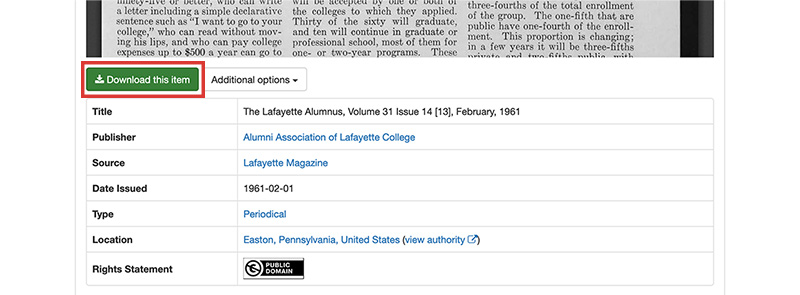
Other Download Options
To download the item and all available metadata formats, click on the Additional Options button at the bottom-left of the viewer on the item page to open the drop-down menu and select Download file and all metadata formats (as .zip). From this drop-down menu, you can also choose to download the item metadata record as a CSV, Turtle, N-Triples, or JSON-LD file.
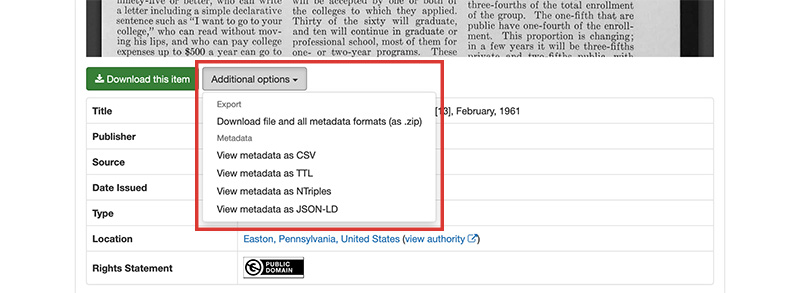
Getting Help
Contact the Digital Repository Librarian if you have questions about repository content or features, or wish to set up a training or general consultation: zimmerno@lafayette.edu.
Found an issue in the LDR? Please submit a Problem Report form.
To propose a new digital project, request digitization services, or consult on digital methods for research and pedagogy, reach out to Digital Scholarship Services at dss@lafayette.edu or complete the DSS Request Form